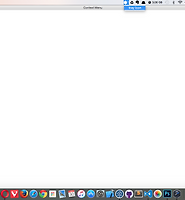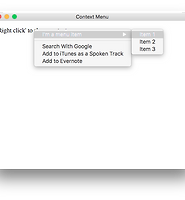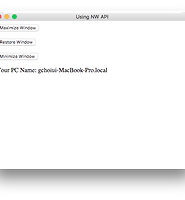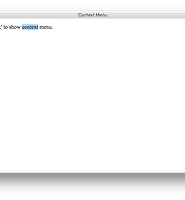| 일 | 월 | 화 | 수 | 목 | 금 | 토 |
|---|---|---|---|---|---|---|
| 1 | 2 | 3 | 4 | 5 | 6 | 7 |
| 8 | 9 | 10 | 11 | 12 | 13 | 14 |
| 15 | 16 | 17 | 18 | 19 | 20 | 21 |
| 22 | 23 | 24 | 25 | 26 | 27 | 28 |
| 29 | 30 |
- R
- 빅데이타
- Artificial Intelligence
- node.js
- 몽고디비
- openCV
- 딥러닝
- Machine Learning
- c++
- 김양재 목사
- 빅 데이터
- MongoDB
- 김양재 목사님
- 인공지능
- Big Data
- 빅 데이타
- No SQL
- data science
- 우리들교회
- 데이터 과학
- probability
- 통계
- WebGL
- 주일설교
- 확률
- nodeJS
- Deep learning
- 빅데이터
- 김양재
- Statistics
- Today
- Total
Scientific Computing & Data Science
[WebApp / Node Webkit] Example 4 - Using Node.JS File System 본문
[WebApp / Node Webkit] Example 4 - Using Node.JS File System
cinema4dr12 2016. 1. 27. 22:50이번 글에서는 Node-Webkit에서 Node.JS의 File System(fs)을 활용한 예제를 소개하도록 하겠다. 본 예제는 지정된 경로 내의 폴더들 및 파일들을 리스트 형식으로 보여주는 것이다.
Codes
package.json:
{ "name": "file system", "main": "index.html", "window": { "toolbar": false } }
index.html:
<!DOCTYPE html> <html> <head> <title>Show Files</title> </head> <script> var fs = require('fs'); var path = 'C:/'; var ulTag = document.createElement('ul'); function generateListTagItem(file) { var liTag = document.createElement('li'); liTag.textContent = file; ulTag.appendChild(liTag); } function readFilesInPath() { var bodyTag = document.getElementsByTagName('body')[0]; fs.readdir(path, function(err, files) { if(err) throw err; files.forEach(generateListTagItem); bodyTag.appendChild(ulTag); }); } </script> <body> <h1>Files in the path</h1> <a href="#" onclick="readFilesInPath();">Show me the files in the path.</a> </body> </html>
var fs = require('fs');Node.js의 filesystem 라이브러리를 로딩한다.
var ulTag = document.createElement('ul');
function generateListTagItem(file) {
var liTag = document.createElement('li');
liTag.textContent = file;
ulTag.appendChild(liTag);
}
<ul> 태그를 생성하고 generateListTagItem() 함수에서 <li> 태그를 자식 태그로 붙인다.
function readFilesInPath() {
var bodyTag = document.getElementsByTagName('body')[0];
fs.readdir(path, function(err, files) {
if(err) throw err;
files.forEach(generateListTagItem);
bodyTag.appendChild(ulTag);
});
}
readFileInput() 함수를 호출하면 <body> 태그에 generateListTagItem() 함수를 통해 생성된 아이템들을 붙인다. 이 아이템들은 지정된 경로(여기서는 C 드라이브)의 폴더 및 파일들을 의미한다.
Results
Windows 환경에서 실행한 화면 예는 다음과 같다.
물론 Windows 외에 Linux나 Mac OS에서도 동일한 코드로 경로 내 폴더들을 보여 주는 기능이 가능하다. 단, 지정된 경로가 해당 OS에서 유효한지는 확인해야 한다. 예를 들어, Mac OS에서는 다음의 경로에 있는 파일들을 보여줄 수 있도록 코드를 수정할 수 있다.
index.html:
<!DOCTYPE html> <html> <head> <title>Show Files</title> </head> <script> var fs = require('fs'); var path = '/Users/gchoi/Documents/WebApp/Examples/node-webkit/'; var ulTag = document.createElement('ul'); function generateListTagItem(file) { var liTag = document.createElement('li'); liTag.textContent = file; ulTag.appendChild(liTag); } function readFilesInPath() { var bodyTag = document.getElementsByTagName('body')[0]; fs.readdir(path, function(err, files) { if(err) throw err; files.forEach(generateListTagItem); bodyTag.appendChild(ulTag); }); } </script> <body> <h1>Files in the path</h1> <a href="#" onclick="readFilesInPath();">Show me the files in path.</a> </body> </html>
Mac에서 실행한 실행 화면의 예는 위와 같다.
'Programming > Web App' 카테고리의 다른 글
| [WebApp / Node Webkit] Example 6 - Tray Icon (0) | 2016.01.30 |
|---|---|
| [WebApp / Node Webkit] Example 5 - Submenu (0) | 2016.01.30 |
| [WebApp / Node Webkit] Example 3 - Using Node.JS API (0) | 2016.01.24 |
| [WebApp / Node Webkit] Example 2 - Context Menu (0) | 2016.01.23 |
| [WebApp / Node Webkit] Example 1 - HelloWorld (0) | 2016.01.20 |